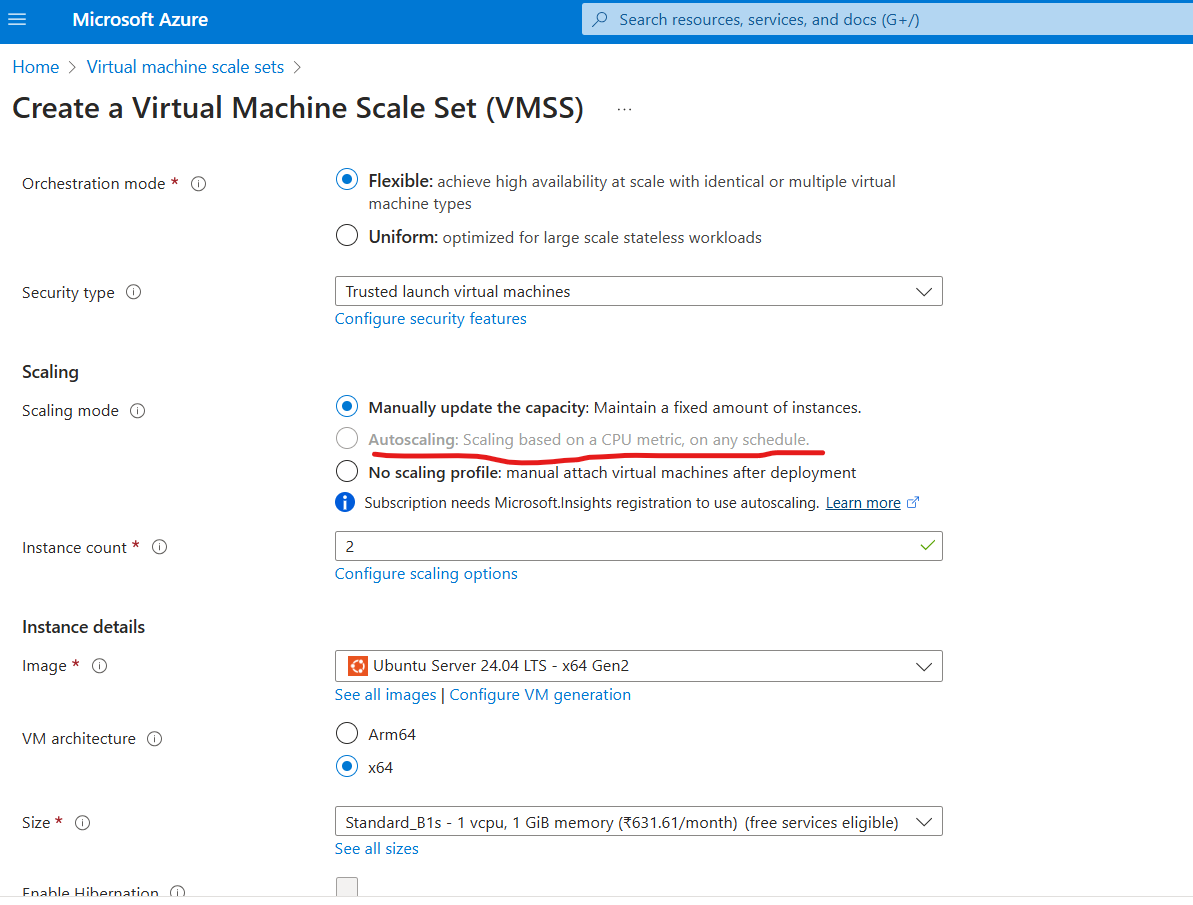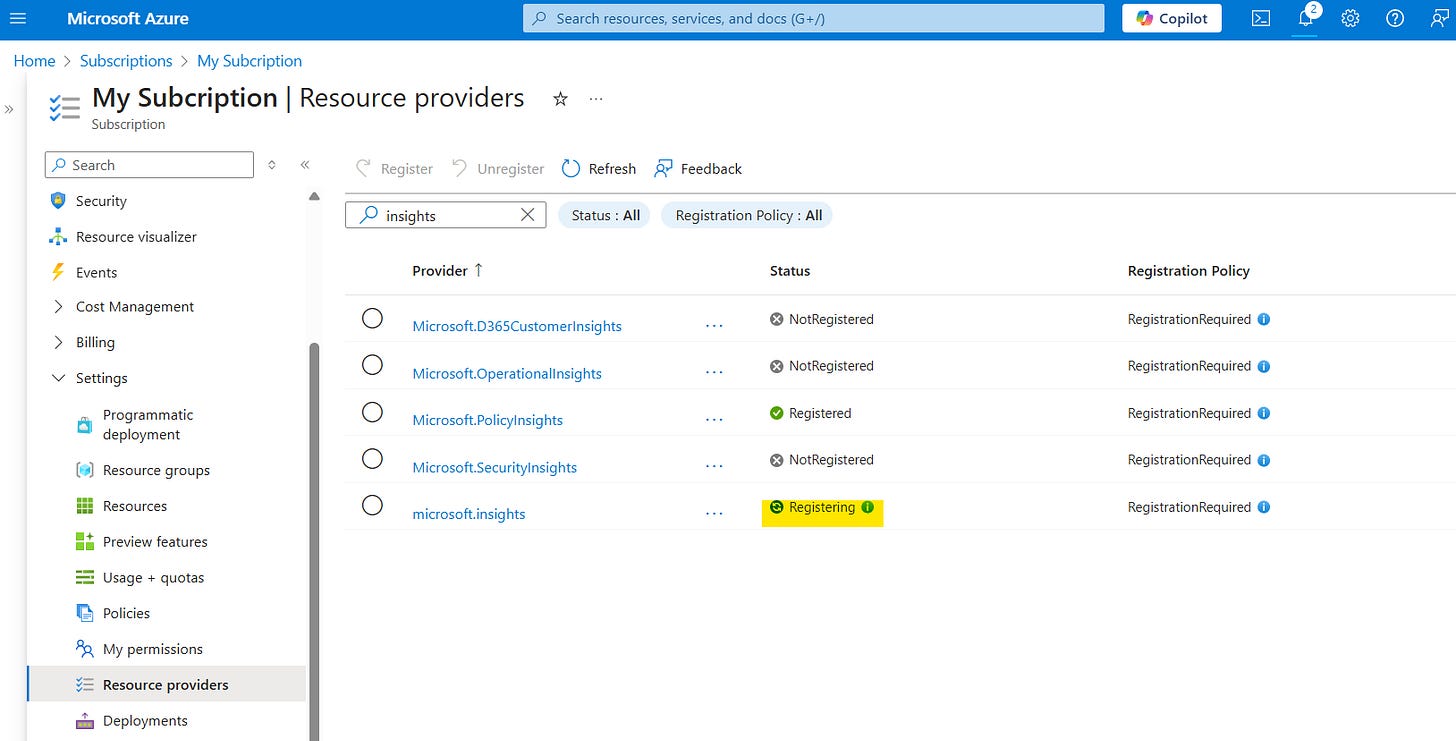Troubleshooting in Azure : Struggling with Disabled Autoscaling in Azure? Fix It Now!
How to enable Autoscaling if it is disabled in the portal.
Problem:
When trying to create Virtual Machine Scale Sets, the Autoscaling feature is sometimes shown as disabled as shown below:
Struggling to enable Autoscaling in Azure Virtual Machine Scale Sets? You’re not alone! By default, some resource providers are disabled in Azure, which might be preventing the Autoscaling feature from showing up. The solution is simple—just enable the Microsoft.Insights resource provider in your Azure subscription! This quick fix will unlock the Autoscaling feature and make it ready for use.
In this step-by-step guide, we show you how to enable the Microsoft.Insights provider and activate Autoscaling for your VM Scale Sets. If you’ve just created your Azure account or are encountering issues with Autoscaling during your learning process, this article is for you!
Learn how to:
Enable the Microsoft.Insights resource provider
Fix the Autoscaling issue quickly
Get back on track with your Azure Autoscaling labs
If you’re new to Azure and facing challenges, follow these easy steps and get your Autoscaling features working in no time. Thanks for reading—now you’re all set to scale with Azure!
Solution:
This is because by default some of the resource providers are disabled by azure. We need to enable it for our subscription for the features to show up.
Below are the steps to enable it.
Go to Subscription:
Under Settings, go to resource providers:
There is a feature called microsoft.insights. Search in the search box for “insights” :
Select the microsoft.insights and register it as shown below:
Once registered, open Virtual Machine Scale Sets and the Autoscaling feature should be activated.
Hence, the autoscaling feature is now enabled and ready for use.
Thanks for reading…